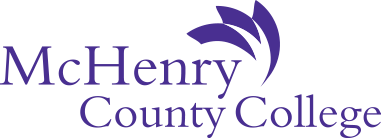How do I log on to...
- How do I log on to a campus computer?
The first time you register for credit classes, MCC automatically emails you an MCC username and password you can use to log in to any campus computer.
-
Username: Use the username that MCC emailed you.
-
Password: The first time you logged in to your MCC account you changed your password. Use the password that you created.
Note: Your MCC password expires after 160 days. Passwords must be at least twelve characters long and contain at least three of the following characteristics:
- Uppercase letters
- Lowercase letters
- Numbers
- Special characters
-