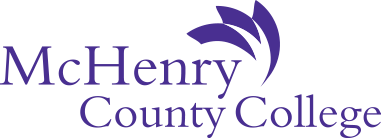Using LinkedIn Learning
- How to Sign up for LinkedIn Learning
- Go to myMCC and log in to Student Email, Self-Service, or Canvas before signing up for LinkedIn Learning.
- Open a new tab in your web browser and go to https://lnkd.in/dnGncWt.
- If you're off-campus you may see a message about being required to sign with Single Sign-On. Select Sign in with Single Sign-On.
- If you’re on-campus you’ll get a message that you have access to LinkedIn Learning. Select Continue without LinkedIn.
- Another menu will open, select Don’t connect my account.
- You will be logged into LinkedIn Learning.
- How to Use LinkedIn Learning as a Returning User
After you've successfully created your account, anytime you wish to return to LinkedIn Learning, be sure to use this link: https://lnkd.in/dnGncWt
If you use the above link and are not currently logged in to myMCC, you may see a new log in screen. Simply log in with your MCC username and password and you’ll automatically be logged in to LinkedIn Learning.
If you need assistance, call the Help Desk at (815) 455-8457.