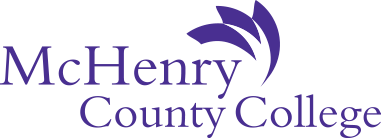Dual Credit Instructor Resources
Dual Credit/Dual Enrollment Administrative Procedures and Handbook
MCC Technology for Dual Credit Instructors
-
MCC Login and Password
Use your MCC email address and password to log in, which was initially provided via email from MCC Human Resources. For IT support, submit a Help Desk Ticket or call the MCC IT Help Desk at (815) 455-8457.
Need an MCC password reset?
- Visit the Microsoft 365 portal
- Select Sign In
- Enter your MCC email address
- Select Sign In again
- Choose Next and Forgot Password
If you see More Information Required (for security) while logging in, select Next. Follow the steps to set up the authenticator app or select I want to set up a different method to use a phone number.
New passwords require 12 or more characters and three of the following:- Upper case letter
- Lower case letter
- Number
- Special character
Multifactor Authentication and Self-Service Password Reset Enrollment
-
Canvas
Canvas is a college-wide learning management system that supports online, blended, and many traditional courses. Instructors and students have access to the myMCC page, which links to Canvas. Learn more about Canvas
Instructor Actions:
- Update and complete syllabi each semester (one per section)
- Publish sections each term so students can access MCC syllabi
- Refer students to:
- Online tutoring
- MCC syllabus
- Access course resources (if provided by department)
- Integrate Turnitin.com with dual credit classes (optional)
-
Course Level Assessment
Course Level Assessment assesses the degree to which students meet the specific learning objectives identified for each course. All MCC faculty and dual credit instructors are required to complete a self-assessment of these learning objectives once each semester. Please select one class to evaluate for the semester.
Instructor Actions
- Use the Course Level Assessment form to self-report one learning objective assessment for one course per term.
-
MCC Email
Dual credit instructors must access their MCC email here. Important notifications, automated grading reminders, and general information are sent to an instructor’s @mchenry.edu email address.
Instructor Actions
- You should check your MCC email at least twice a week.
-
Self-Service
Instructors use Self-Service to access official class rosters, census certification, and grading entry screens. See Self-Service > Faculty. Students also have access to Self-Service through their myMCC account where they can search the course catalog, order transcripts, find MCC services and supports, and access Canvas and MCC Email
Instructor Actions
- View the official MCC roster
- Students are individually added to this roster once their DualEnroll registration is marked complete.
- Report official census, midterm, and final grades.
- Refer students to transcript requests, final grades, and billing.
- View the official MCC roster
-
Concourse (syllabi)
Concourse is a syllabus management system linked to Canvas. Instructors use Concourse to update and edit sections of their syllabi to ensure up-to-date information is provided to students each semester.
While most instructors will access their syllabi through Canvas, some instructors prefer to gain access through Concourse directly. Please note: Instructors unable to access dual credit syllabi this way should access their syllabi via Canvas instead.
Instructor Actions
- Update and complete syllabi each semester (one per section)
- Download completed syllabi to print for students or upload into the high school’s learning management system
- View and download copies of syllabi from previous terms
-
SoftDocs
Instructors submit forms in SoftDocs for situations such as census, midterm, or final grade correction, incomplete grades, or HR updates. Instructors will review feedback from their dual credit observations and approve in Softdocs.
Instructor Actions
- Administrative Withdrawal - (instructor-initiated withdrawal of a student)
- Grade Change Request – to change a final grade that was previously submitted in Self-Service
- Midterm/Census Correction Request – to change a census report or midterm grade that was previously submitted in Self-Service
- HR-Name and Address Change
- Dual Credit Observation Form - All new dual credit instructors need to log in to Softdocs before being able to receive observation reports. When you log in for the first time, an external ID will autofill and the routing process will activate the workflow for the future. At that point you should be able to review and sign off on observation reports.
-
Top Tips for Rosters, Census and Grading for College in the High School/Dual Credit Instructors
- Bookmark this page for convenient access to Canvas, Dual Enroll, MCC email, Self-Service, Softdocs, etc.
- MCC Email: MCC dual credit instructors are expected to use their “@mchenry.edu” Outlook email address for all MCC business to maintain FERPA compliance. Access from this page.
- Monitor MCC email at least twice a week for grading reminders, missing items, or critical information.
- Do not auto-forward! Instead, set up your device(s) to check multiple addresses at once.
- Syllabi: Access MCC master syllabi in Concourse (via Canvas “MCC Syllabus”). Create and submit a syllabus for each section, each term, by the first day of class. “Last Day to Withdraw” will auto-populate. Share this official Dual Credit class syllabus with your students. Contact your MCC Faculty Liaison for help if needed.
- Class Rosters: Your Skyward/Google Classroom/other high school roster must match the MCC Self-Service roster throughout the semester. In the first week, review both rosters daily and at least weekly thereafter:
- Report any discrepancy (adds, student on wrong roster, student withdrawn from class/school, etc.) to your MCC Dual Credit Coordinator or high school administrator within 24 hours.
- To appear on the roster, a late-added student must apply and register through DualEnroll.
- Please follow up until rosters are accurate, as accuracy is vital for census and grade submission.
- Ensure MCC rosters match high school rosters before submissions are due.
- Due dates for Census Certification and grade submission are section-specific. Click in Self-Service on each section to find its “Deadline Dates.” (Your dates will not necessarily match another instructor’s.)
- Census Certification and Grading: Timely submission of census and grades in MCC Self-Service is critical. Read relevant instructions at the top of Self-Service census/grading screens each time you use them.
- Census: Report students who have “Never attended” by the census date (student will be withdrawn).
- Enter census in Self-Service > Faculty > [select Section] > Census tab.
- To correct submission error(s), submit a Softdocs Midterm/Census Correction Request for each student.
- To request an instructor’s student withdrawal at any time, submit a SoftDocs “Administrative Withdrawal” form for approval by the Director of College and Career Readiness.
- Midterms are “real” grades. Read screen instructions for valid grades, based on course/level.
- Enter midterms in Self-Service > Faculty > [select Section] > Grading > Midterm tab.
- To correct submission error(s), submit a Softdocs Midterm/Census Correction Request for each student.
- Final grades are requested within 24 hours after the class end date, but no later than the section’s due date.
- Enter finals in Self-Service > Faculty > [select Section] > Grading > Final Grade tab.
- To change a previously-entered grade, submit a Softdocs “Grade Change” form for approval by the Director of College and Career Readiness.
- Late submissions: Emails are sent to your “@mchenry.edu” email when something is missing. Do not ignore! Read carefully, check the attachment to see how many items are missing, and follow the directions.
Who to Contact with Questions
- Logon Issues - MCC IT Help Desk at (815) 455-8457
- Class Rosters - MCC College and Career Readiness Coordinator for your school
- Census/Grading - Cindy Scardino, Coordinator of Student Records at 815-455-8935
Your DualEnroll Login
-
DualEnroll
DualEnroll is MCC’s educational technology software to register students in College in the High School (CIHS) dual credit classes. Instructors and administrators access DualEnroll to approve students in their courses, make section changes, and upload supporting documents for class requisites.
Instructor Actions
- Guide students to register for MCC credit on the first day(s) of the class.
- Complete “Instructor: Confirm Enrollment” for each student in the DualEnroll dashboard, adjusting sections if needed.
- Compare the MCC roster to the high school roster to identify students who may not be registered correctly.
- If a student is identified as missing on a roster, confirm that they completed their registration request in DualEnroll.
- If a student registration request is confirmed, notify MCC for assistance.
- Review DualEnroll daily during the registration period.
Professional Development Opportunities for Dual Credit Instructors
-
Center for Teaching and Learning
The Center for Teaching and Learning supports student engagement and success through the development, implementation, and management of innovative pedagogy, technology, and online support services. Dual credit instructors are welcome to participate in most offerings.
- See the Faculty Development Calendar - a month-by-month list of faculty development offerings.
- Get one-on-one support
- View past training and events
- Review artificial intelligence policies, tips, tools, and webinars